FeatureManagement Net Core Made Easy for Developers
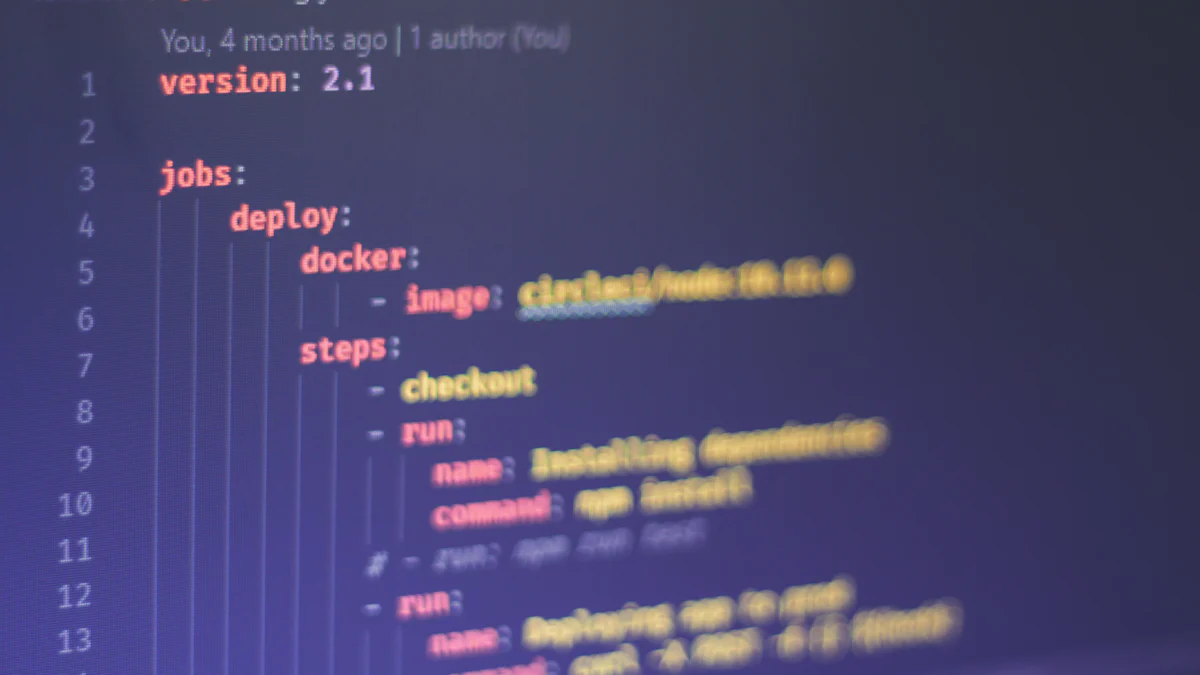
Feature flags revolutionize how you manage features in ASP.NET Core applications. They let you enable or disable features dynamically without redeploying code, giving you unmatched flexibility. Tools like Microsoft.FeatureManagement simplify this process by providing seamless integration with your application. You can control feature rollouts, reduce deployment risks, and experiment with A/B testing effortlessly. FeatBit takes it further with its FeatBit .NET SDK, which offers real-time synchronization and advanced feature management capabilities. With featuremanagement net core and the FeatBit .NET SDK, these tools empower you to deliver features faster, safer, and with greater precision.
Key Takeaways
Feature flags allow developers to enable or disable features dynamically without redeploying code, enhancing flexibility in application management.
Implementing feature flags can significantly reduce deployment risks by allowing instant disabling of problematic features in production.
Using tools like Microsoft.FeatureManagement and FeatBit SDK simplifies the integration of feature flags, enabling real-time synchronization and advanced management capabilities.
Feature flags support incremental rollouts, allowing you to test new features with a small user group before a full launch, ensuring better performance and user feedback.
A/B testing becomes easier with feature flags, enabling you to compare different versions of features and make data-driven decisions to optimize user experience.
Best practices for managing feature flags include using descriptive names, grouping related flags, and maintaining thorough documentation to ensure clarity and efficiency.
Feature flags empower non-engineering teams to manage features independently, fostering collaboration and faster decision-making in product development.
What Are Feature Flags?

Feature flags are a powerful tool in modern software development. They allow you to enable or disable specific features in your application without redeploying code. This capability gives you the flexibility to manage features dynamically, making it easier to iterate on new ideas and respond to user feedback quickly. In ASP.NET Core applications, feature flags provide a structured approach to feature management, ensuring that you can control your application's behavior with precision.
Definition and Purpose
At their core, feature flags serve as a mechanism for conditional feature control. They act as switches in your code, determining whether a particular feature is active or inactive. This approach eliminates the need for manual code changes when toggling features. Instead, you can manage features through configuration files or external services, streamlining the process.
The primary purpose of feature flags is to give you fine-grained control over your application's features. Whether you're rolling out a new feature to a subset of users or disabling a problematic feature in production, feature flags make these tasks seamless. They also empower non-engineering teams, such as product managers, to manage features without requiring developer intervention.
Benefits of Feature Flags in ASP.NET Core
Enabling Incremental Feature Rollouts
Feature flags enable you to release new features gradually. Instead of deploying a feature to all users at once, you can roll it out to a small group first. This approach helps you gather feedback and identify potential issues before a full release. For example, you can enable a feature for 10% of your users and monitor its performance. If everything works as expected, you can expand the rollout to more users.
Reducing Deployment Risks
Deploying new features often comes with risks. A bug or performance issue can disrupt your application's functionality. Feature flags mitigate these risks by allowing you to disable problematic features instantly. If a feature causes issues in production, you can turn it off without redeploying your application. This capability ensures that your users experience minimal disruption.
Supporting A/B Testing and Experimentation
Feature flags are essential for A/B testing and experimentation. They let you test different versions of a feature with distinct user groups. By analyzing user interactions and feedback, you can determine which version performs better. This data-driven approach helps you make informed decisions and optimize your application's user experience.
"Feature flags provide fine-grained control over enabled features in software deployments." This quote highlights their importance in managing features effectively.
Setting Up Feature Flags in ASP.NET Core
Implementing feature flags in your ASP.NET Core application is straightforward with the right tools. This section will guide you through setting up feature flags using two powerful solutions: Microsoft.FeatureManagement and the FeatBit SDK. Both options provide robust capabilities to help you manage features dynamically and efficiently.
Using Microsoft.FeatureManagement
The Microsoft.FeatureManagement library simplifies feature management in ASP.NET Core applications. It offers seamless integration and allows you to modify feature flags at runtime without restarting your application.
Installing the Microsoft.FeatureManagement NuGet Package
To get started, you need to install the Microsoft.FeatureManagement.AspNetCore package. Open your terminal or package manager console and run the following command:
dotnet add package Microsoft.FeatureManagement.AspNetCore
This package provides all the necessary tools to integrate feature flags into your application. Once installed, you can begin configuring feature flags for dynamic control.
Configuring Feature Flags in appsettings.json
Feature flags are typically defined in the appsettings.json file. This approach keeps your configuration centralized and easy to manage. Add a FeatureManagement section to your appsettings.json file, as shown below:
{
"FeatureManagement": {
"NewFeature": true,
"BetaFeature": false
}
}
In this example, NewFeature is enabled, while BetaFeature is disabled. You can toggle these values to control the availability of features in your application.
Registering Feature Management Services in Startup.cs or Program.cs
To enable feature management, you must register the necessary services in your application's startup configuration. Add the following code to the Startup.cs or Program.cs file, depending on your project structure:
builder.Services.AddFeatureManagement();
This step ensures that the Microsoft.FeatureManagement library manages the lifecycle of your feature flags. With this setup, you can dynamically control features without restarting your application.
Using FeatBit SDK
The FeatBit SDK takes feature management to the next level by offering real-time synchronization and advanced capabilities. It is an excellent choice for developers seeking precise control over feature flags in multi-user systems.
Installing the featbit-dotnet-sdk via NuGet
Begin by installing the featbit-dotnet-sdk package. Use the following command in your terminal or package manager console:
dotnet add package featbit-dotnet-sdk
This SDK integrates seamlessly with your application, enabling you to manage feature flags with ease.
Setting Up FbClient for Real-Time Synchronization
The core of the FeatBit SDK is the FbClient, which facilitates communication with the FeatBit server. To set up the client, initialize it with your environment secrets and SDK URL:
var fbClient = new FbClient(new FbOptions
{
EnvSecret = "your-env-secret",
SdkUrl = "https://your-featbit-server-url"
});
The FbClient ensures real-time synchronization with the FeatBit server. Any changes to feature flags are reflected in your application almost instantly, with an average synchronization time of less than 100 milliseconds.
Configuring Feature Flags with FeatBit Server
To configure feature flags, log in to the FeatBit server and define your flags. Assign values and conditions based on your application's requirements. The FeatBit platform allows you to manage feature flags dynamically, ensuring flexibility and control.
With the FeatBit SDK, you can also enable offline mode for local evaluation of feature flags. This feature is particularly useful when working in environments with limited connectivity.
"The FeatBit SDK empowers developers to implement feature flags with real-time precision, enhancing user experience and application performance."
By following these steps, you can set up feature flags in your ASP.NET Core application using either Microsoft.FeatureManagement or the FeatBit SDK. Both tools provide powerful solutions for dynamic feature control, helping you deliver features with confidence and agility.
Accessing and Using Feature Flags
Feature flags provide a flexible way to control your application's behavior. By integrating them into different parts of your ASP.NET Core application, you can dynamically enable or disable features without redeploying code. This section explores how you can implement feature flags in controllers, middleware, and views to maximize their potential.
Implementing Feature Flags in Controllers
Controllers play a central role in handling user requests and returning responses. By incorporating feature flags into your controllers, you can conditionally execute specific actions based on the status of a feature flag. This approach ensures that your application remains adaptable to changing requirements.
For example, you can use the IFeatureManager interface provided by the Microsoft.FeatureManagement library to check the status of a feature flag:
public class HomeController : Controller
{
private readonly IFeatureManager _featureManager;
public HomeController(IFeatureManager featureManager)
{
_featureManager = featureManager;
}
public async Task<IActionResult> Index()
{
if (await _featureManager.IsEnabledAsync("NewFeature"))
{
return View("NewFeatureView");
}
return View("DefaultView");
}
}
In this example, the controller checks if the NewFeature flag is enabled. If it is, the application serves a specific view. Otherwise, it defaults to another view. This method allows you to toggle features seamlessly, ensuring a smooth user experience.
Using Feature Flags in Middleware
Middleware processes requests and responses in your application pipeline. By integrating feature flags into middleware, you can control application behavior at a global level. This is particularly useful for scenarios like enabling maintenance modes or restricting access to certain features.
Here’s an example of custom middleware that uses feature flags:
public class FeatureFlagMiddleware
{
private readonly RequestDelegate _next;
private readonly IFeatureManager _featureManager;
public FeatureFlagMiddleware(RequestDelegate next, IFeatureManager featureManager)
{
_next = next;
_featureManager = featureManager;
}
public async Task InvokeAsync(HttpContext context)
{
if (await _featureManager.IsEnabledAsync("BetaFeature"))
{
context.Response.Headers.Add("X-Beta-Feature", "Enabled");
}
await _next(context);
}
}
This middleware checks if the BetaFeature flag is active. If it is, it adds a custom header to the response. You can register this middleware in the pipeline using the app.UseMiddleware<FeatureFlagMiddleware>() method. This approach ensures that feature flagging impacts all relevant requests consistently.
Accessing Feature Flags in Views
Feature flags can also enhance the user interface by controlling what users see. By accessing feature flags in views, you can conditionally render UI elements based on the status of a feature flag. This technique improves user experience by tailoring the interface to specific scenarios.
Here’s an example of using feature flags in a Razor view:
@inject Microsoft.FeatureManagement.IFeatureManager FeatureManager
@if (await FeatureManager.IsEnabledAsync("NewUI"))
{
<h1>Welcome to the New User Interface!</h1>
}
else
{
<h1>Welcome to the Classic Interface!</h1>
}
In this example, the view checks the NewUI flag. If enabled, it displays a message for the new interface. Otherwise, it shows a message for the classic interface. This method allows you to experiment with different UI designs through toggling feature flags.
"Feature flags allow you to define which code paths will be executed and which will be ignored." This flexibility makes them invaluable for managing application behavior dynamically.
By implementing feature flags in controllers, middleware, and views, you can achieve fine-grained control over your application's functionality. This approach not only simplifies feature management but also enhances your ability to test and iterate on new ideas.
Advanced Feature Flag Techniques
Using Feature Filters for Targeted Rollouts
Feature filters allow you to control the activation of feature flags based on specific conditions. These filters help you target particular user groups, geographic locations, or even specific time periods. By using feature filters, you can ensure that only the intended audience experiences a new feature.
For example, you might want to roll out a feature to users in a specific region. A feature filter can check the user's location and activate the feature only for that region. Similarly, you can use filters to enable features during a promotional event by setting a time-based condition. This approach ensures precise control over feature availability.
Feature filters are particularly useful during local development. They allow you to test features under specific scenarios without affecting the production environment. However, for deployment scenarios, relying solely on feature filters may not be ideal. You need a more robust solution to manage feature flags dynamically across environments.
"Feature filters provide fine-grained control over feature availability, making them essential for targeted rollouts."
Managing Feature Flags Dynamically with Azure App Configuration
Azure App Configuration offers a centralized platform for managing feature flags. It eliminates the need to manually edit configuration files like appsettings.json. Instead, you can use its user-friendly interface to define, update, and organize feature flags in real time.
One of the standout features of Azure App Configuration is its built-in support for feature filters. These filters allow you to activate feature flags dynamically based on conditions such as user roles, device types, or even specific time frames. For instance, you can use a filter to enable a feature for beta testers while keeping it hidden from regular users.
Azure App Configuration also supports dynamic updates. When you modify a feature flag in the portal, the changes take effect immediately without requiring a redeployment. This capability ensures that you can respond quickly to changing requirements or unexpected issues in production.
By integrating Azure App Configuration into your application, you gain a powerful tool for feature management. It simplifies the process of controlling feature availability while providing the flexibility needed for modern software development.
Best Practices for Organizing and Naming Feature Flags
Effective organization and naming of feature flags are crucial for maintaining clarity and avoiding confusion. Poorly named or disorganized feature flags can lead to errors and make feature management more challenging.
Here are some best practices to follow:
Use Descriptive Names: Choose names that clearly indicate the purpose of the feature flag. For example, use
EnableDarkModeinstead of a vague name likeFlag1.Group Related Flags: Organize feature flags into logical groups. For instance, group all UI-related flags under a common prefix like
UI_.Avoid Hardcoding: Manage feature flags externally using tools like Azure App Configuration. This approach ensures that you can update flags dynamically without modifying the codebase.
Document Flags: Maintain documentation for each feature flag. Include details about its purpose, expected behavior, and the conditions under which it should be enabled or disabled.
Regularly Review Flags: Periodically review and clean up unused or outdated feature flags. This practice helps you keep your configuration manageable and reduces clutter.
By following these best practices, you can streamline feature management and ensure that your application remains adaptable and easy to maintain.
Testing and Debugging Feature Flags
Testing and debugging feature flags is essential to ensure your application behaves as expected under various conditions. Each feature flag introduces new states to your system, which increases the complexity of testing. By adopting structured testing methods and efficient debugging practices, you can maintain stability and performance while managing multiple feature flags.
Unit Testing with Feature Flags
Unit testing helps you verify that individual components of your application work correctly with feature flags. To test effectively, you need to simulate different states of feature flags and observe how your application responds. This process ensures that each feature behaves as intended without interfering with other parts of your system.
Follow these steps to implement unit testing with feature flags:
Mock Feature Flags: Use mocking frameworks to simulate the state of feature flags during tests. For example, you can mock the
IFeatureManagerinterface to return specific values for your flags.var mockFeatureManager = new Mock<IFeatureManager>(); mockFeatureManager.Setup(fm => fm.IsEnabledAsync("NewFeature")).ReturnsAsync(true);Test All Scenarios: Create test cases for every possible state of a feature flag. For instance, test both enabled and disabled states to ensure your application handles them correctly.
Automate Tests: Use automated testing frameworks to streamline the process. Automation reduces manual effort and ensures consistent results across multiple flag states.
Define Clear Objectives: Specify what each test should achieve. For example, if a feature flag controls a new UI element, your test should verify its visibility and functionality when the flag is enabled.
"Each flag introduces new permutations of system states that must be rigorously tested to ensure stability and performance." This highlights the importance of thorough testing when using feature flags.
By incorporating these practices, you can identify potential issues early and ensure your application remains reliable.
Debugging Common Issues
Debugging feature flags requires a systematic approach to identify and resolve issues quickly. Misconfigured flags or unexpected interactions between flags can lead to unpredictable behavior. To debug effectively, you need to focus on isolating the problem and understanding its root cause.
Here are some tips for debugging feature flags:
Check Flag Configuration: Verify that your feature flags are configured correctly in your application. For example, ensure the values in
appsettings.jsonor your feature management platform match your expectations.Use Logging: Add detailed logs to track the status of feature flags during runtime. For instance, log whether a flag is enabled or disabled when a specific action occurs.
_logger.LogInformation("Feature 'NewFeature' is {Status}", await _featureManager.IsEnabledAsync("NewFeature") ? "enabled" : "disabled");Test in Isolation: Disable all other feature flags and test the problematic one individually. This approach helps you determine if the issue is caused by interactions between flags.
Monitor Real-Time Changes: If you use tools like the FeatBit SDK, monitor real-time synchronization to ensure changes to feature flags are reflected in your application promptly.
Review Dependencies: Check if the feature flag depends on external conditions, such as user roles or geographic locations. Misaligned dependencies can cause unexpected behavior.
"Clearly define testing scopes and objectives based on the type and purpose of each feature flag." This advice applies equally to debugging, as understanding the purpose of a flag helps you pinpoint issues faster.
By following these debugging strategies, you can resolve issues efficiently and maintain the integrity of your application.
Real-World Use Cases
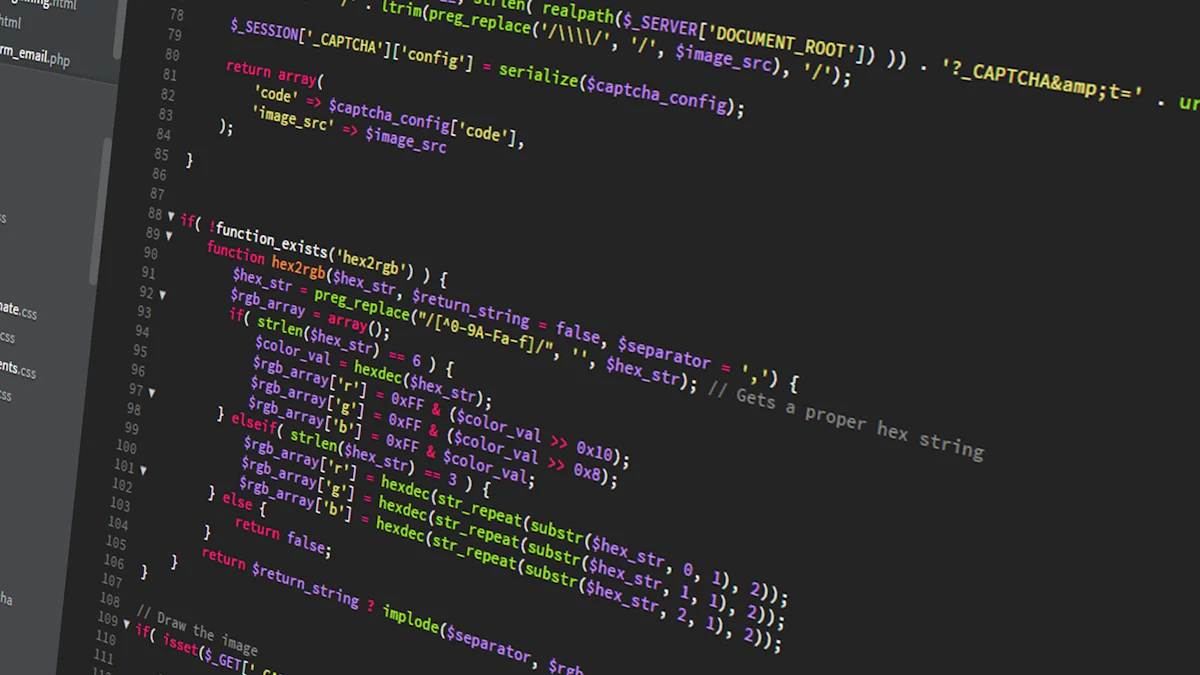
Incremental Feature Rollouts
Incremental feature rollouts allow you to introduce new features gradually, ensuring a controlled and measured release. Instead of deploying a feature to all users simultaneously, you can enable it for a small group first. This approach helps you monitor performance, gather feedback, and identify potential issues before expanding the rollout to a broader audience.
For example, imagine you are launching a new search functionality in your application. By using feature flags, you can activate this feature for 10% of your users initially. If the feature performs well and users respond positively, you can increase the percentage incrementally until it is available to everyone. This method minimizes risks and ensures a smoother user experience.
Companies like Netflix and Google have successfully adopted incremental rollouts to test new features in live environments. This strategy not only reduces deployment risks but also allows you to make data-driven decisions based on real-world usage.
"Feature flags provide developers with the ability to control feature availability dynamically, enabling safer and more efficient rollouts."
A/B Testing and Experimentation
A/B testing becomes seamless with feature flags. This technique involves presenting two versions of a feature to different user groups to determine which one performs better. Feature flags make it easy to toggle between these versions without modifying the source code or redeploying your application.
For instance, you might want to test two different layouts for your homepage. By using feature flags, you can show Layout A to one group of users and Layout B to another. After analyzing user interactions, you can identify which layout drives higher engagement or conversions. This approach empowers you to optimize your application based on actual user behavior.
Startups and tech giants alike rely on A/B testing to stay competitive. With feature flags, you can experiment with new ideas quickly, gather insights, and implement changes without disrupting your existing workflows.
"Feature flags streamline experimentation, allowing you to test and refine features with precision."
Disabling Features in Production Without Redeployment
Sometimes, a feature in production may not perform as expected or could cause unforeseen issues. Feature flags give you the power to disable such features instantly, without the need for redeployment. This capability ensures that you can address problems swiftly, minimizing disruptions for your users.
Consider a scenario where a newly launched feature causes performance bottlenecks. Instead of rolling back the entire deployment, you can simply toggle off the problematic feature using a feature flag. This quick response reduces downtime and maintains the stability of your application.
Many companies, including Facebook and Reddit, use feature flags to manage features dynamically in production environments. This practice not only enhances operational efficiency but also provides a safety net for handling unexpected challenges.
"Feature flags act as a safeguard, allowing you to disable features in real time and maintain application stability."
By leveraging these real-world use cases, you can harness the full potential of feature flags to improve your development process, enhance user experience, and reduce risks. Whether you are rolling out new features incrementally, conducting A/B tests, or managing production issues, feature flags offer a versatile solution for modern software development.
Supporting Multiple Versions of a Feature Simultaneously
Managing multiple versions of a feature within your application can be challenging. However, feature flags simplify this process by allowing you to enable or disable specific versions dynamically. This approach ensures that you can cater to different user groups, test variations, and maintain flexibility without deploying new code.
Why Support Multiple Versions?
Supporting multiple versions of a feature is essential in several scenarios:
User Segmentation: Different users may require distinct versions of a feature based on their preferences, roles, or geographic locations.
Gradual Rollouts: You can release a new version to a small group while keeping the older version active for the majority.
A/B Testing: Testing two or more versions simultaneously helps you determine which performs better.
Legacy Support: Some users may rely on older versions of a feature, making it necessary to maintain backward compatibility.
"Feature flags provide developers with the ability to control feature availability dynamically, enabling safer and more efficient rollouts." This flexibility makes them invaluable for managing multiple feature versions.
How Feature Flags Enable Version Management
Feature flags act as switches in your application, allowing you to toggle between different versions of a feature. By using conditional logic, you can determine which version a user sees based on predefined criteria.
For example, consider a scenario where you are testing two versions of a search functionality: SearchV1 and SearchV2. You can use feature flags to control which version is active for specific users:
if (await _featureManager.IsEnabledAsync("SearchV2"))
{
// Serve the new search functionality
return View("SearchV2");
}
else
{
// Serve the old search functionality
return View("SearchV1");
}
This method ensures that you can manage multiple versions seamlessly, providing a tailored experience for your users.
Real-World Applications
Many leading companies leverage feature flags to support multiple feature versions:
Netflix uses feature flags to test different streaming algorithms for various user groups.
Google experiments with multiple versions of its search engine interface to optimize user engagement.
Facebook maintains legacy versions of features for users with older devices while rolling out new versions to others.
These examples highlight how feature flags empower businesses to innovate while maintaining stability.
Best Practices for Managing Multiple Versions
To effectively manage multiple versions of a feature, follow these best practices:
Define Clear Criteria: Establish rules for determining which version a user should access. Use attributes like user roles, device types, or geographic locations.
Document Each Version: Maintain detailed documentation for all active versions, including their purpose and target audience.
Monitor Performance: Track the performance of each version to identify issues and gather insights for improvement.
Plan for Sunset: Gradually phase out older versions when they are no longer needed, ensuring a smooth transition for users.
By adopting these practices, you can streamline the process of managing multiple feature versions, enhancing both user experience and operational efficiency.
"Feature flags streamline experimentation, allowing you to test and refine features with precision." This capability is crucial for supporting multiple versions simultaneously.
With feature flags, you gain the flexibility to manage diverse user needs, test new ideas, and maintain legacy support—all without disrupting your application. This approach not only simplifies development but also empowers you to deliver value to your users with confidence.
Implementing feature flags in your ASP.NET Core applications is a straightforward process that brings immense value to your development workflow. By leveraging tools like Microsoft.FeatureManagement and the FeatBit SDK, you gain precise control over feature rollouts, reduce deployment risks, and streamline testing. These tools empower you to iterate faster and deliver better user experiences. Featuremanagement net core simplifies dynamic feature control, making your applications more adaptable and efficient. Start exploring feature flags today to enhance your projects and achieve safer, more agile deployments.
FAQ
What are feature flags, and why should you use them?
Feature flags act as switches in your application, allowing you to enable or disable features dynamically without redeploying code. They provide flexibility in managing software behavior, making it easier to test new features, control access, and respond to user feedback. By using feature flags, you can reduce deployment risks, streamline testing, and improve your development workflow.
"Feature flags provide greater control over application features, enable live testing, and support gradual feature rollouts for A/B testing and user feedback."
How do feature flags improve deployment processes?
Feature flags simplify deployments by separating feature releases from code deployments. You can deploy code with features turned off and enable them later when ready. This approach minimizes risks and ensures smoother rollouts. If a feature causes issues, you can disable it instantly without redeploying the application.
Can feature flags help with A/B testing?
Yes, feature flags are essential for A/B testing. They allow you to present different versions of a feature to distinct user groups. By analyzing user interactions and feedback, you can determine which version performs better. This data-driven approach helps you optimize user experiences and make informed decisions.
How do feature flags support testing in production?
Feature flags enable testing in production environments by allowing you to control feature availability in real time. You can test changes closer to real-world conditions without affecting all users. This capability improves testing accuracy and ensures that features perform as expected before a full rollout.
What tools can you use to implement feature flags in ASP.NET Core?
Two popular tools for implementing feature flags in ASP.NET Core are Microsoft.FeatureManagement and the FeatBit SDK. Microsoft.FeatureManagement provides seamless integration with ASP.NET Core applications, while the FeatBit SDK offers advanced capabilities like real-time synchronization and offline mode for local evaluation.
How do feature flags enhance user experience?
Feature flags allow you to personalize user experiences by enabling or disabling features based on user roles, preferences, or geographic locations. They also support gradual rollouts, ensuring that users receive stable and well-tested features. This flexibility leads to faster development cycles and better user satisfaction.
Are feature flags suitable for managing multiple feature versions?
Yes, feature flags make it easy to manage multiple versions of a feature. You can enable specific versions for different user groups or test variations simultaneously. This approach ensures flexibility and allows you to cater to diverse user needs without deploying new code.
How do feature flags reduce deployment risks?
Feature flags act as a safety net during deployments. If a new feature causes issues, you can disable it instantly without rolling back the entire deployment. This quick response minimizes disruptions and ensures application stability.
"Feature flags minimize the risk of deploying new features without disrupting user experience."
Can non-engineering teams use feature flags?
Yes, feature flags empower non-engineering teams, such as product managers, to control feature availability without developer intervention. By using tools like Azure App Configuration or the FeatBit platform, teams can manage feature flags dynamically through user-friendly interfaces.
What are the best practices for using feature flags?
To use feature flags effectively, follow these best practices:
Use descriptive names: Clearly indicate the purpose of each flag.
Group related flags: Organize flags into logical categories.
Document flags: Maintain records of each flag's purpose and usage.
Regularly review flags: Remove unused or outdated flags to reduce clutter.
Test thoroughly: Ensure all flag states are tested to avoid unexpected behavior.
By adhering to these practices, you can maintain clarity and efficiency in feature management.